Email Subject Lines
Email Subject Lines Generation Step by Step Guide.
How to use Email Subject Lines
Generation AI Tool
Step 1
Go to the Tools Page and search for Email Subject Lines
Step 2
Click on Email Subject Lines AI Tool and you will be redirected to Email Subject Lines Tool Page.
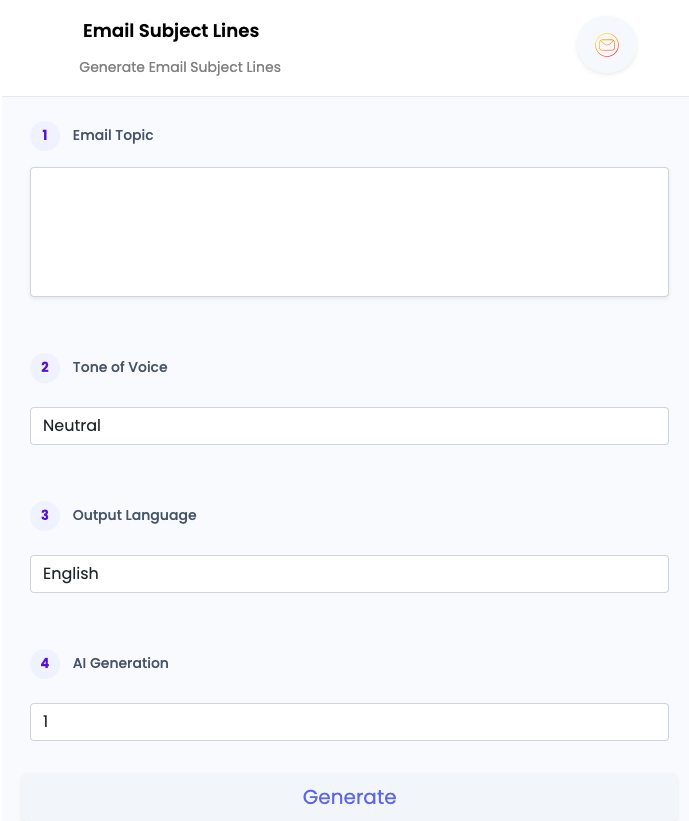
Step 3
Write under the "Email Topic", you need to write the basic information about the topic / keyword.
Step 4
Now Select the output "Tone of Voice" from the given options.
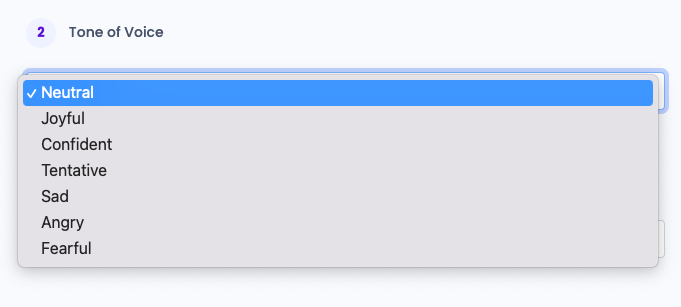
Step 5
Now Select the output "Language" from the given options.
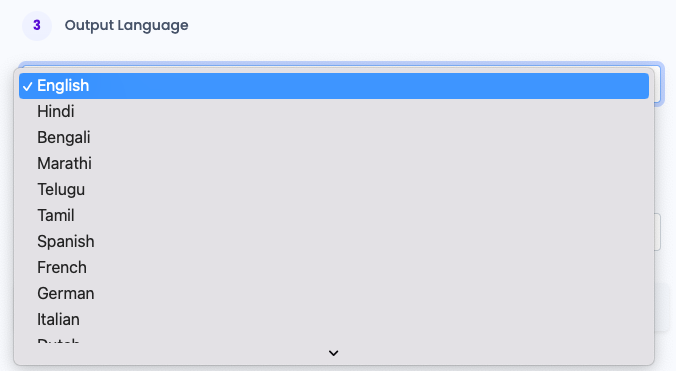
Step 6
Now Select the total number of "AI Generations" from the given options.
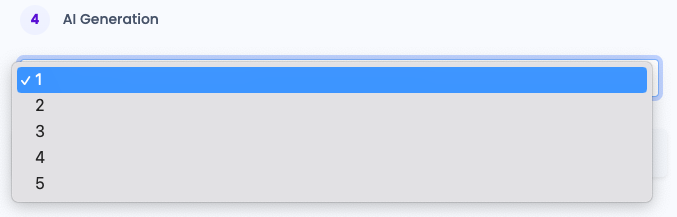
Final Step
Click on "Generate" button.
